Your data subscription plan is not only made for facebook to zap it off, there are other things i believe you would like to use your internet subscription for.
Due to updates changes on facebook settings structure, the process of turning off video autoplay is not thesame as it were before. There
Perhaps you might have try other steps stated on some articles but could not find the “Media and Contacts” option. This article will guide you through how to locate the tabs and turn off Autoplay.
the process here is true as of 2020 an beyond in getting all the steps successfully. I will also show you a general way to disable autoplay of facebook videos on your Android or iOS devices even when update changes the location of the tabs in feature.
Facebook video autoplay basically results in data consumption as videos at or below the viewport (visible portion of the screen) continue pre-load and play itself automatically so that when you reach to it will not have to load before playing. This off course has its own advantage but, looking for a way to stop it means you are not comfortable with the feature.
How to turn off video autoplay on facebook
For Android devices,
- Click on the menu or profile icon at the top-right
- Scroll down and click on “settings and privacy”
- Click on settings
- Click on “profile settings”
- Scroll down and click on “Media and Contacts
- Click Autoplay then on the next screen Choose the option “Never Autoplay Videos”
This option will henceforth deactivate the Autoplay preload and video playing irrespective of the connection type you are using either mobile data or Wi-Fi connectivity.
However, if you still love the Autoplay feature to be active when you are on unlimited internet connection bandwidth like Wi-Fi, you can select the option “Autoplay On Wi-Fi Connections Only”
For the general method to stop Autoplay of videos on facebook even you couldn’t locate media and contacts tab,
ADVERTISEMENT
Simply click on Menu at the top-right corner and click on Settings and Privacy then tab on settings. A search option will be provided above, Type “Media and Contacts” and search.
The media and contact tab will show irrespective of its location in the settings. This method will work for all devices, Android, iPhone smartphone, browsers, apps or PC.
Now you data is optimized and you will only play video by choice!

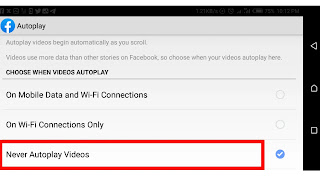
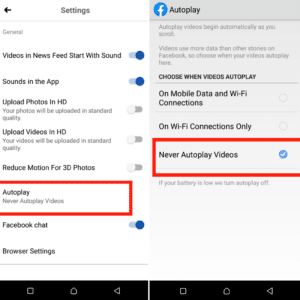
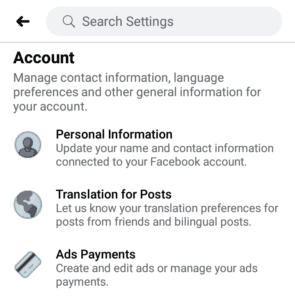

1 Comment
Pingback: 3 Ways on How to Download Paid Android Apps for Free From Play Store - Techafresh Blog