There could be many reasons why some Facebook users want to delete their accounts from the platform. This is best known to them but If you are one, whatever the reason that triggered you to deactivate your Facebook account, here we have posted simple steps on how to delete your Facebook account either on your phone or computer permanently or temporarily.
When I heard people want to close or delete their Facebook accounts it got me surprised because Facebook has been of the oldest and most widely used social media platform in the whole world. it was founded in 2004 with over 2.7billion active monthly users available in more than 100 languages
I feel like there are certain features of Facebook that not everyone likes and thus some users thought the only way to get rid of that is to delete the Facebook account and probably open another one. Sounds funny I know people with such kind of attributes.
READ ALSO: How to deactivate facebook auto play
Techafresh Blog
Nevertheless, it’s important to know that if you delete your Facebook account it should mean that is what you want to actually do because you will lose all your information on the app permanently.
Things to know before deleting your Facebook account
Before I tell you the steps of Facebook account deactivation and deletion, it is important to know these,
- You won’t be able to reactivate your account and You’ll no longer be able to use Facebook Messenger.
- Your profile, photos, posts, videos, and everything else you’ve added will be permanently deleted. You won’t be able to retrieve anything you’ve added.
- You won’t be able to use Facebook Login for other apps you may have signed up for with your Facebook account, like Spotify or Pinterest. You may need to contact the apps and websites to recover those accounts.
- Some information, like messages you sent to friends, may still be visible to them after you delete your account. Copies of messages you have sent are stored in your friends’ inboxes.
- If you use your Facebook account to log in to Oculus, deleting your Facebook account will also delete your Oculus information. This includes your app purchases and your achievements. You will no longer be able to return any apps and will lose any existing store credits.
However, if you cannot afford to lose the information mentioned above, then you can consider temporarily deleting your Facebook account. This is more of a friendly deactivation
How to Deactivate Your Facebook Account Temporary
you can do this from your mobile phone or computer, For mobile phone, the process is the same if you are using either Facebook on the mobile web browser, Android app, iPhone app, iPad app, or Facebook lite app. follow these steps:
- Tap the header menu icon in the top right of Facebook.
- Scroll down and tap Settings.
- Scroll down and tap Account Ownership and Control under Your Facebook Information.
- Tap Deactivation and Deletion.
- Select Deactivate Account and tap Continue to Account Deactivation.
- Follow the instructions to confirm.
To delete a Facebook account temporarily from a computer:
- Click in the top right of Facebook.
- Select Settings & Privacy, then click Settings.
- Click Your Facebook Information in the left column.
- Click Deactivation and Deletion.
- Choose Deactivate Account, then click Continue to Account Deactivation and follow the instructions to confirm.
But on a contrary, you want to delete your facebook account permanently? here is how.
How to delete a Facebook account permanently.
From Mobile Phone:
Before you go ahead, You may download your information and media files such as photos or videos before carrying on with these steps:
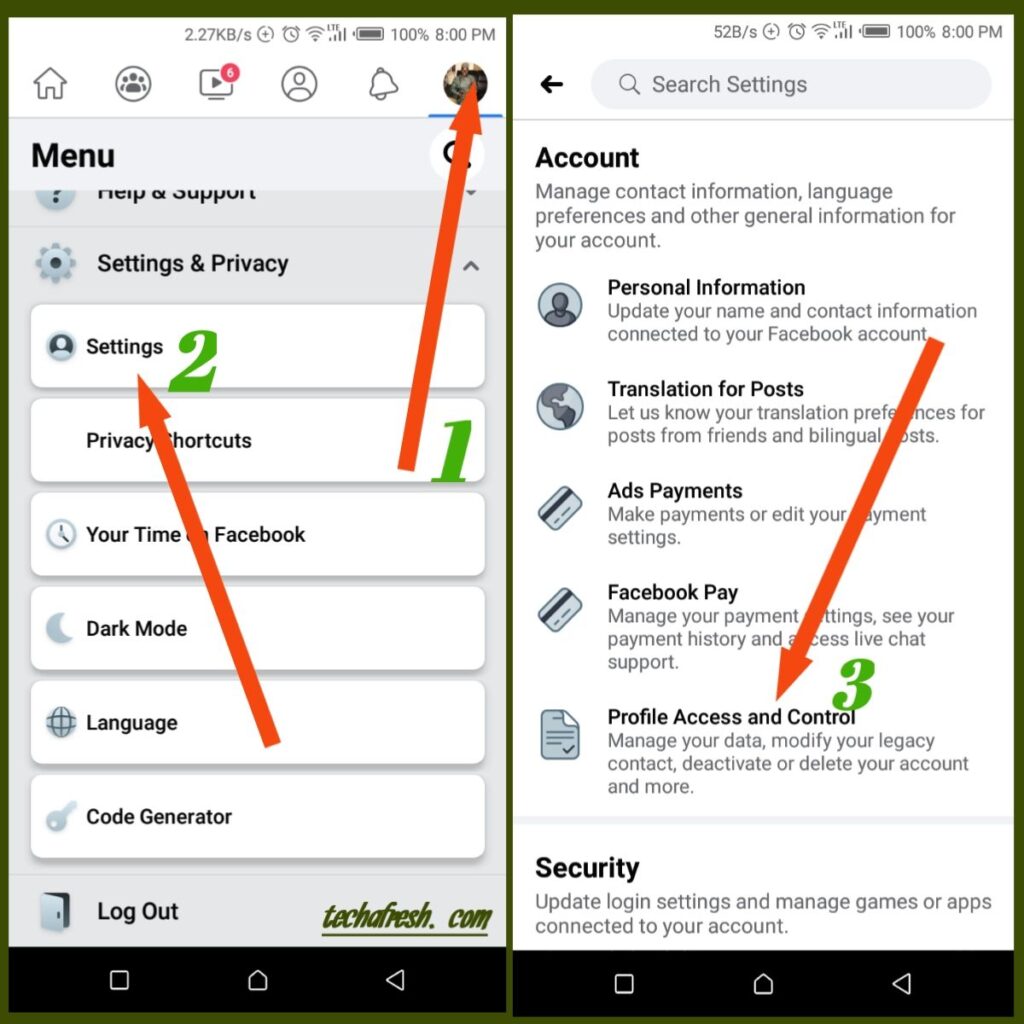
- Tap on the user or menu icon in the top right of Facebook.
- Scroll down and tap Settings.
- Scroll down to the Your Facebook Information section and tap Account Ownership and Control.
- Tap Deactivation and Deletion, and select Delete Account.
- Tap Continue to Account Deletion and select Delete Account.
Similarly,
Follow these steps to delete your Facebook account permanently from your computer or laptop:
- Click in the top right of Facebook.
- Select Settings & Privacy, then click Settings.
- Click Your Facebook Information in the left column.
- Click Deactivation and Deletion.
- Choose Permanently Delete Account, then click Continue to Account Deletion.
- Click Delete Account, enter your password, and then click Continue.
Alternatively you may just search for DELETE ACCOUNT from the search box provided at the settings tab.
since in some cases, you may not see the tabs as indicated in the steps above due to regular Facebook updates.
If this guide helps kindly share!


1 Comment
Pingback: Steps to Transfer Whatsapp Chat to Telegram - Techafresh Blog